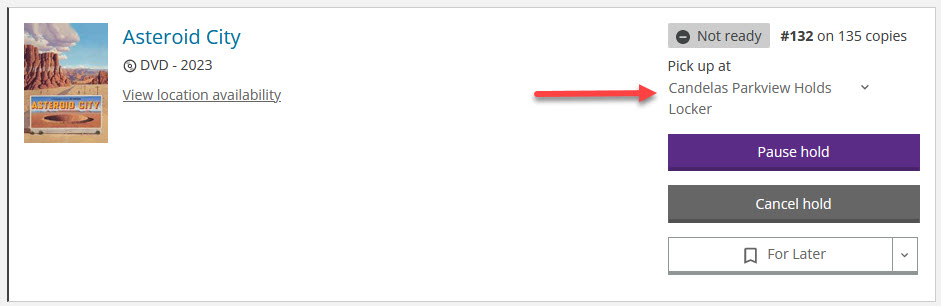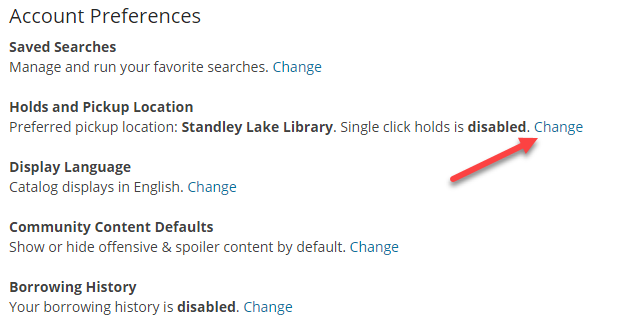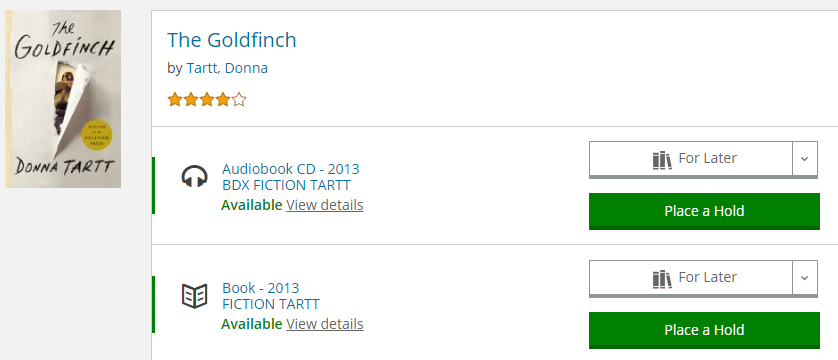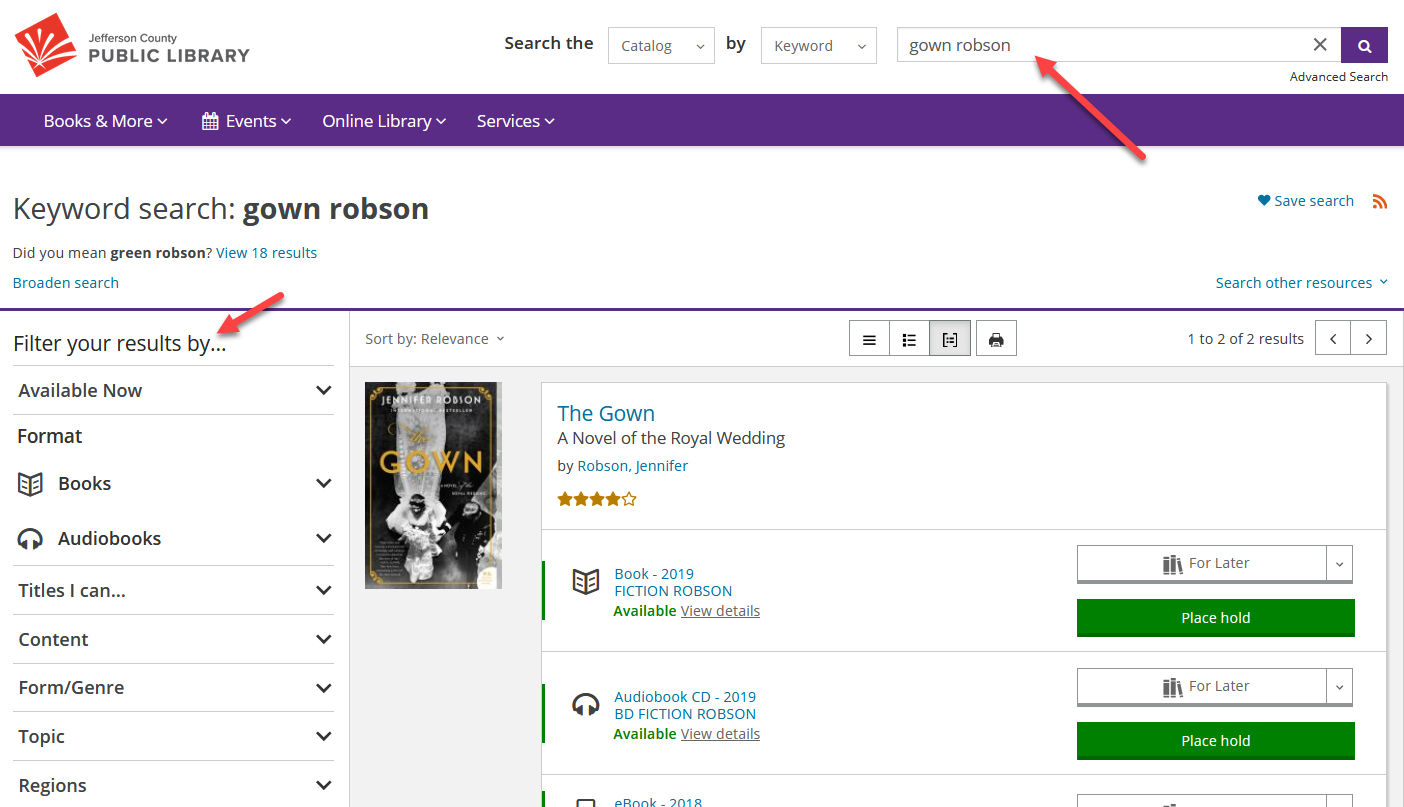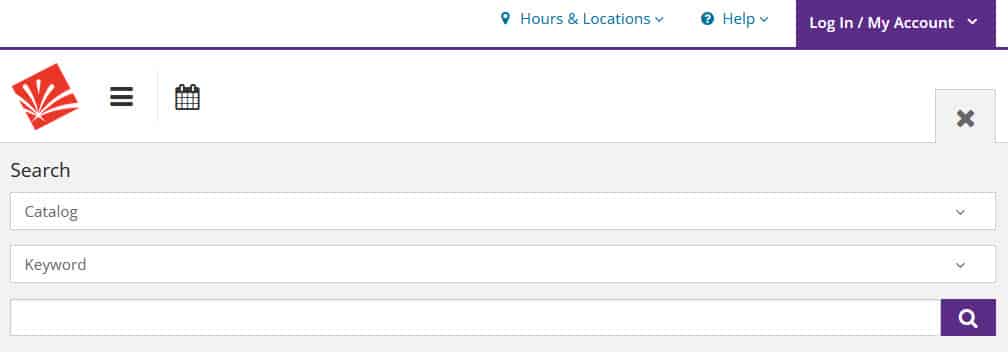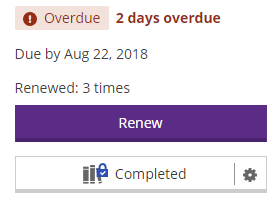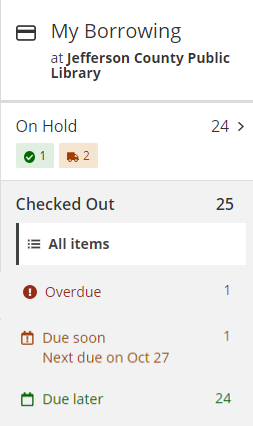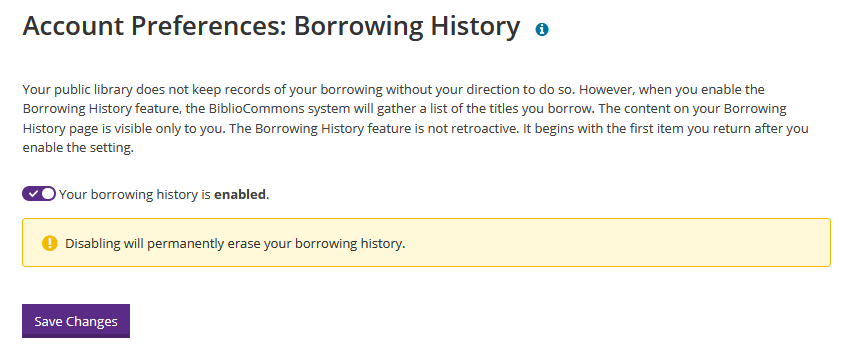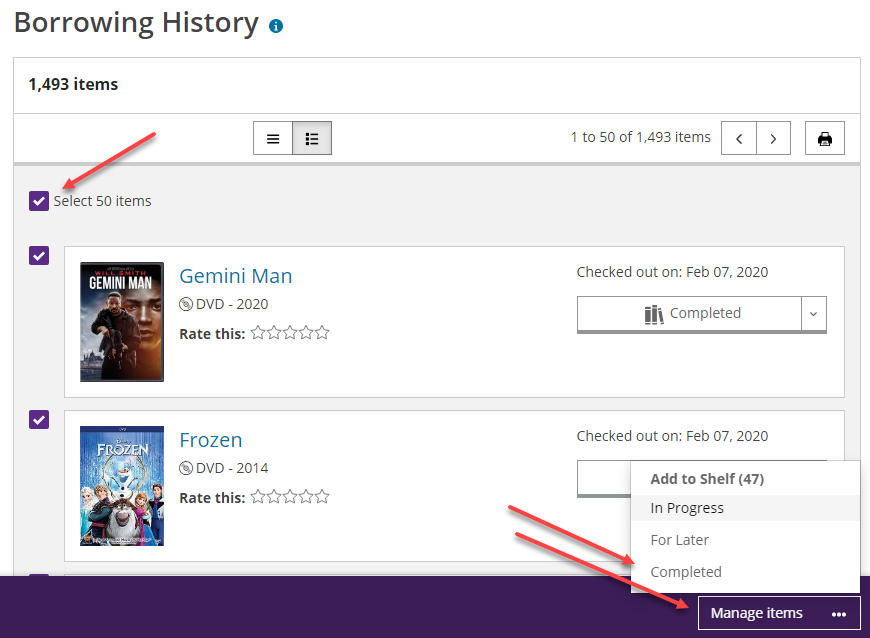After you get a new library card, you will need to complete a one-time registration process to take full advantage of everything the library catalog can do, and create a unique username. An easy-to-remember username gives you quick access to your account if your library card isn’t handy. After you register, you can log in with either your username or your library card number, whichever you prefer.
- To get started, click on the purple Log In / My Account button at the top right hand side of the screen to open the drop-down menu. Then click on the green Log In / Register button.
- Enter your library card number and PIN. See these tips if you are having trouble with your PIN.
- You should see a Welcome message. If your name and date of birth are correct, click continue.
- Next, create a unique username. Your username will be visible to other users if you review items or share lists (since we wouldn't want to display your library card number publicly). You can use your username or your library card number to log in from now on.
- Then check the boxes to accept the Terms, Conditions, and Policies. Click Complete Account Setup. You are all set!