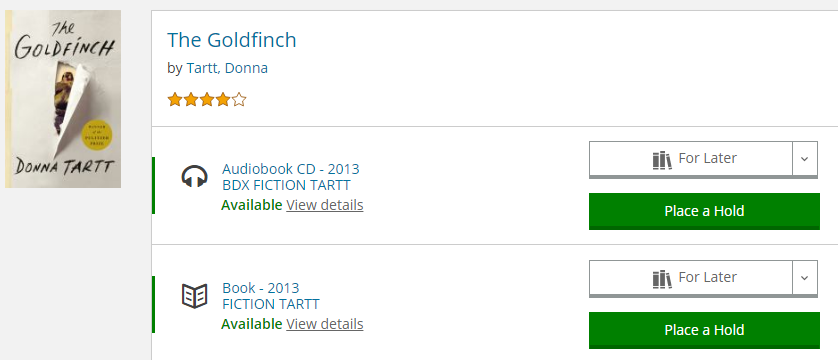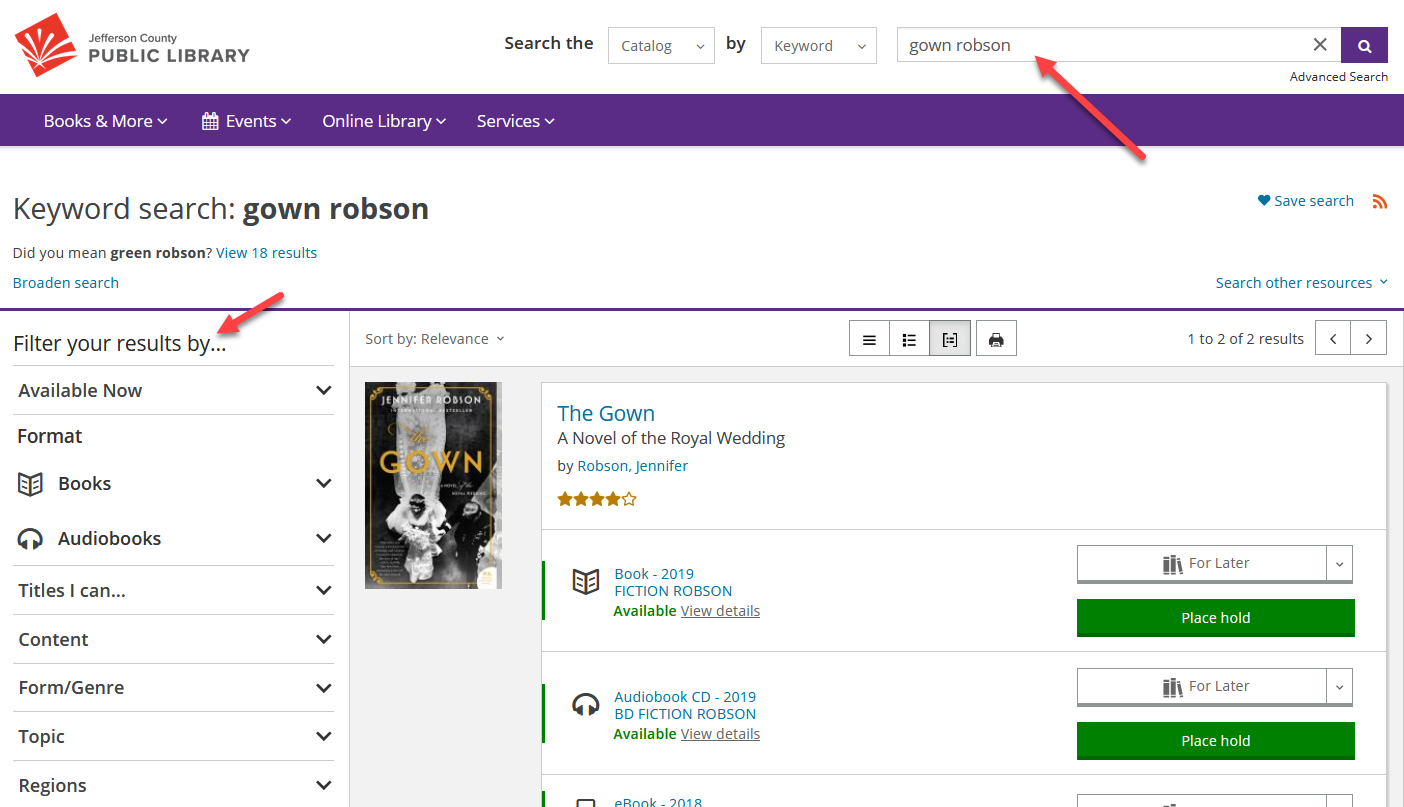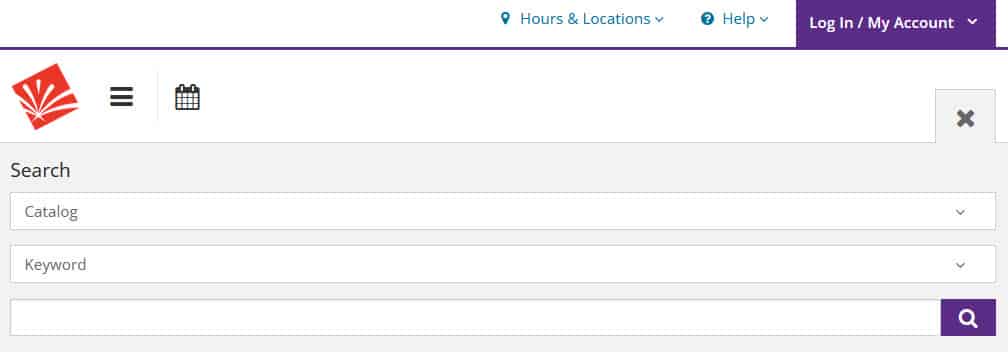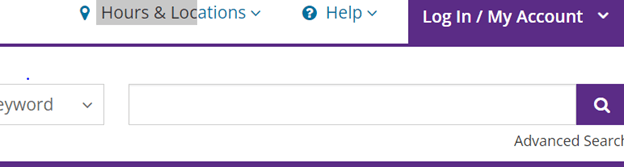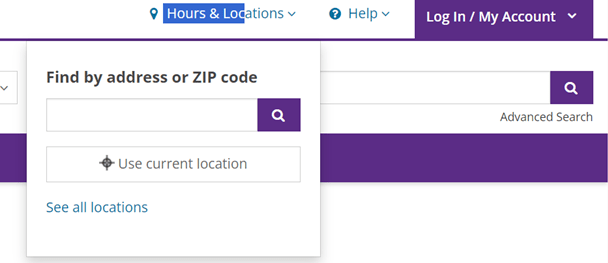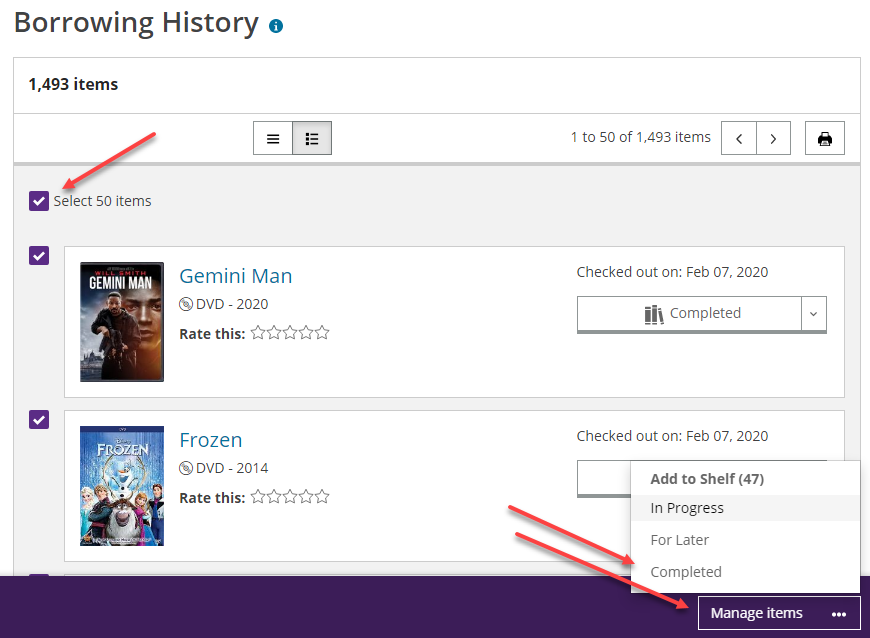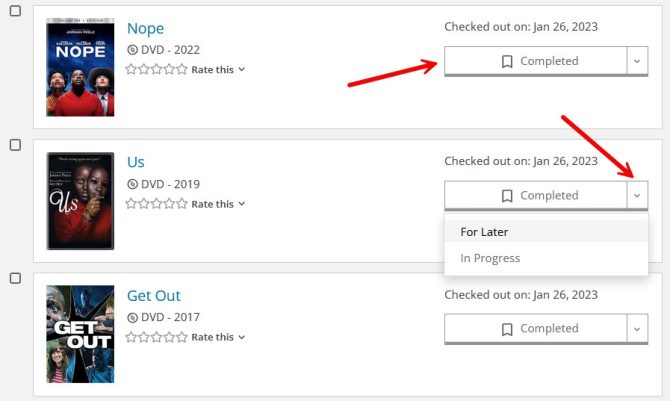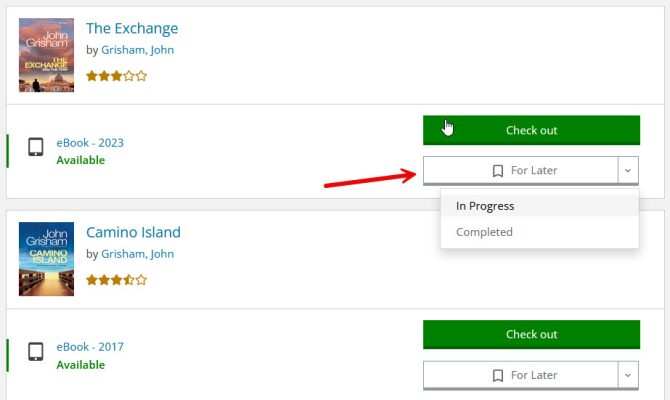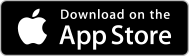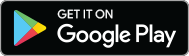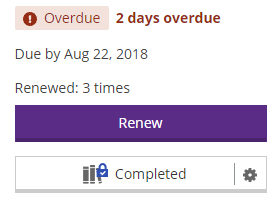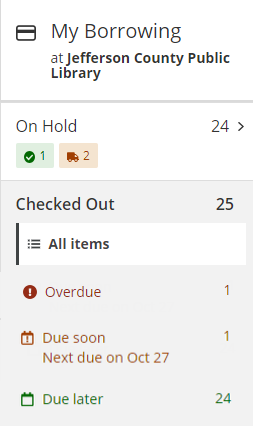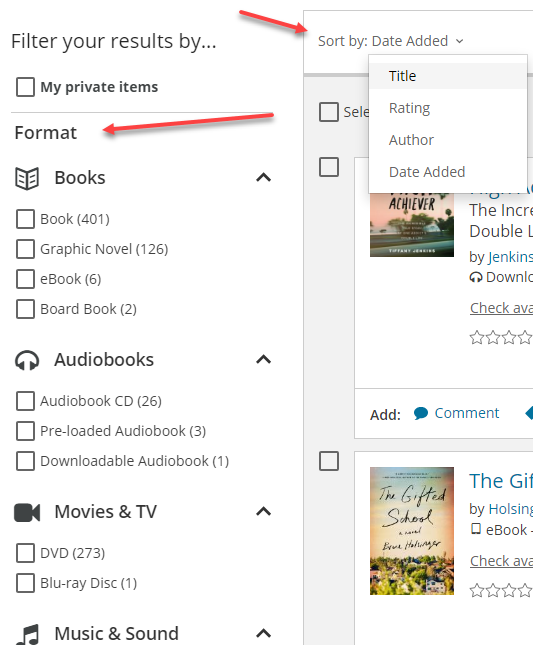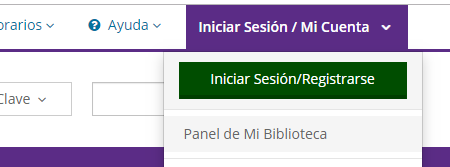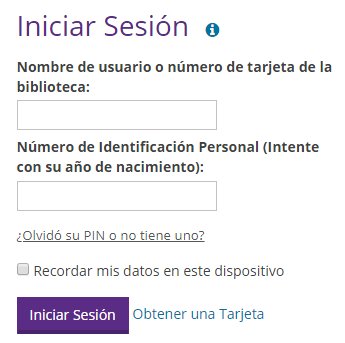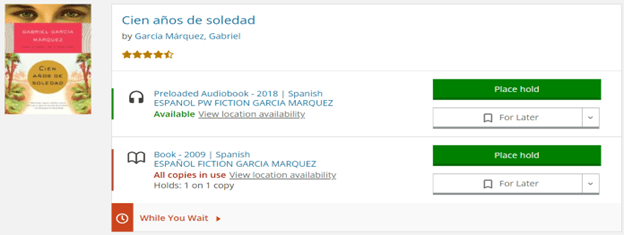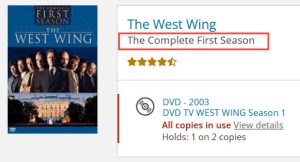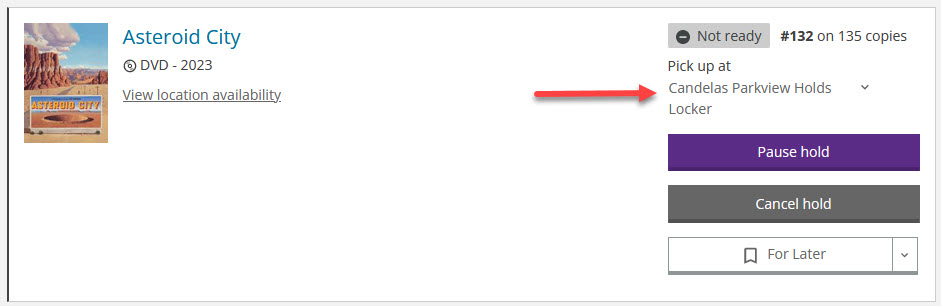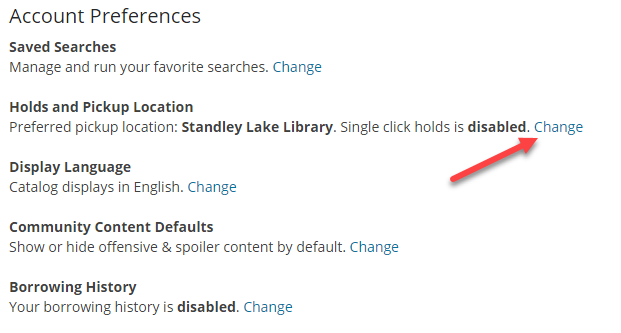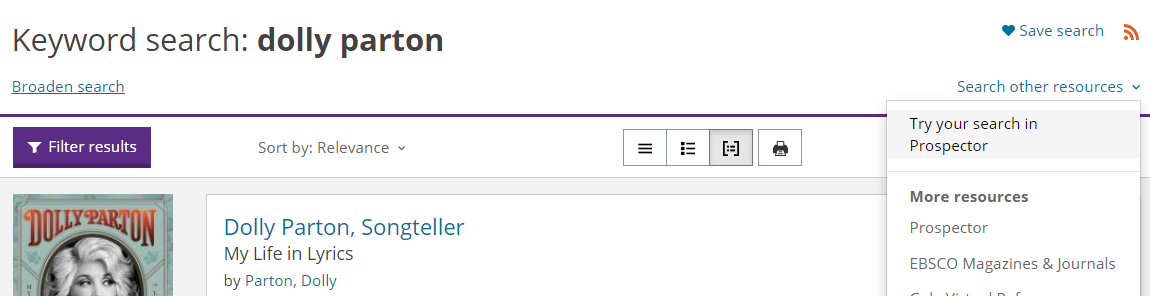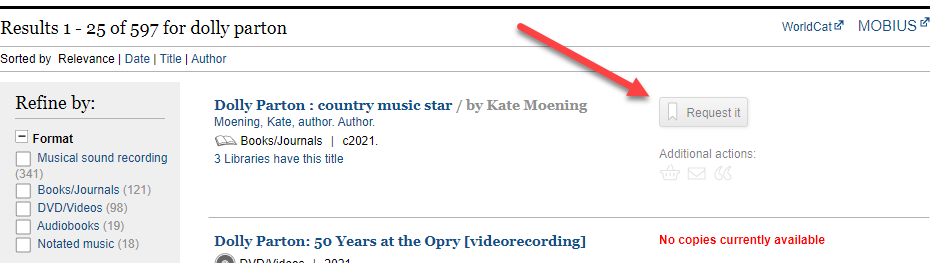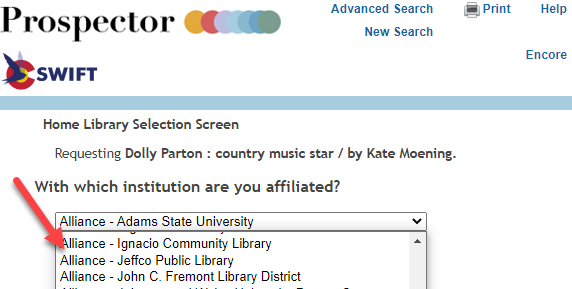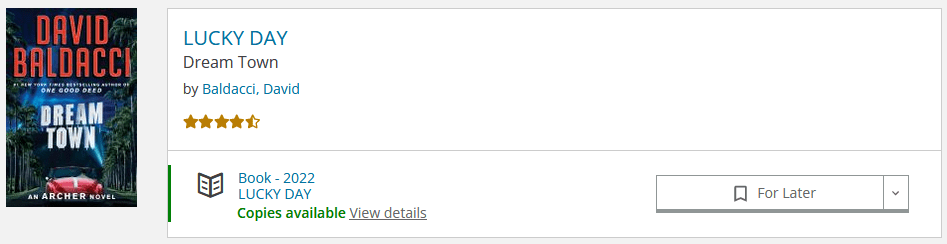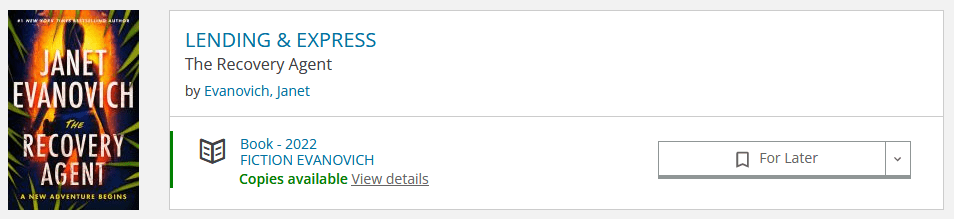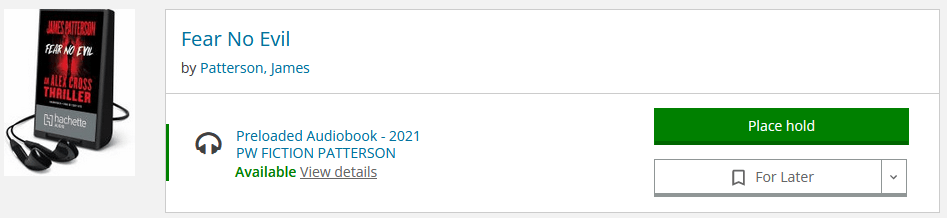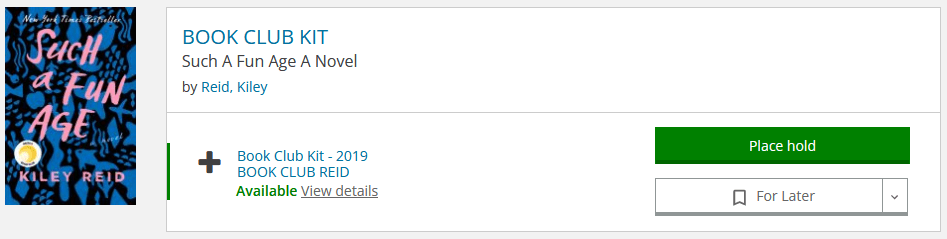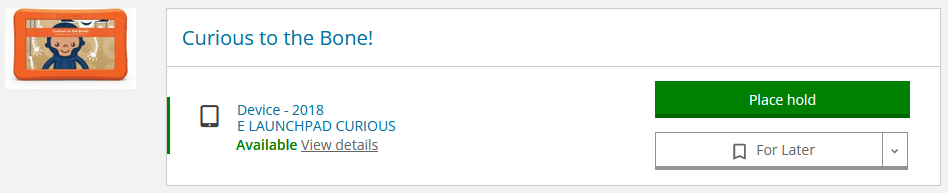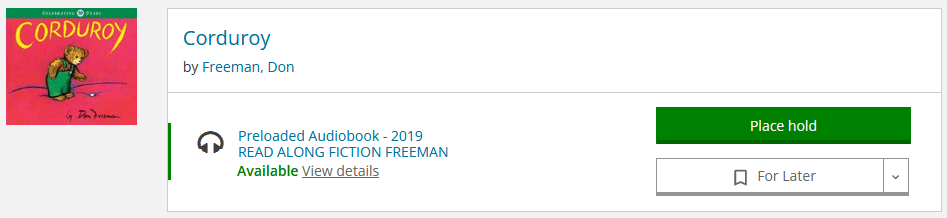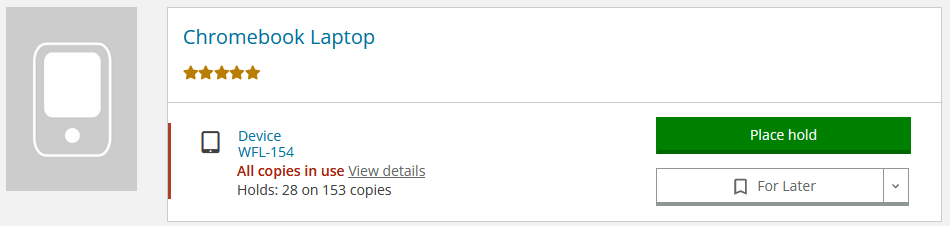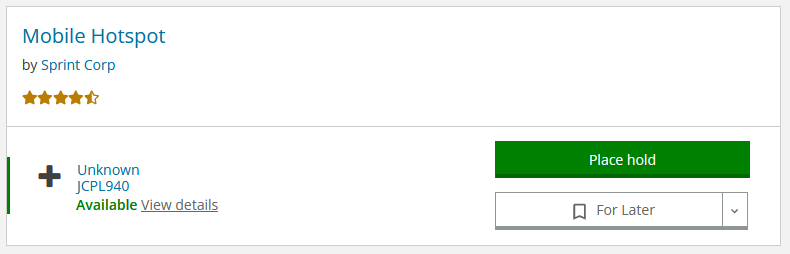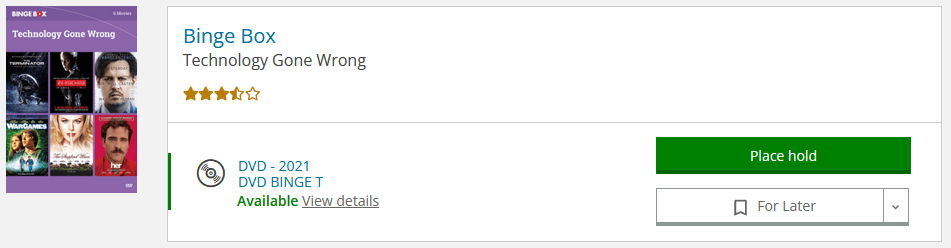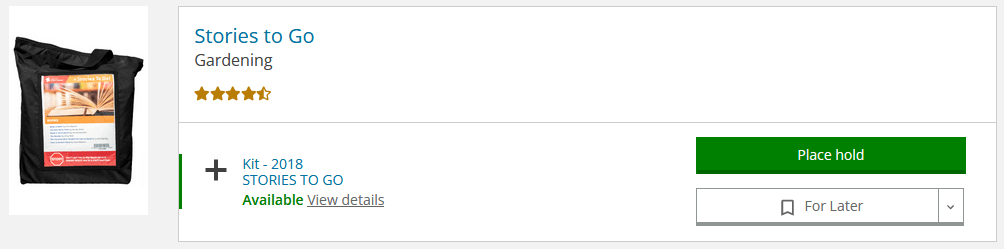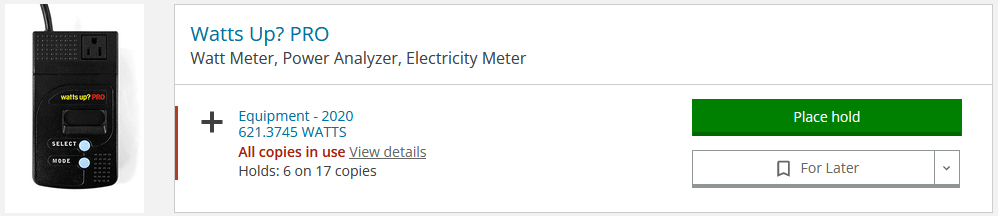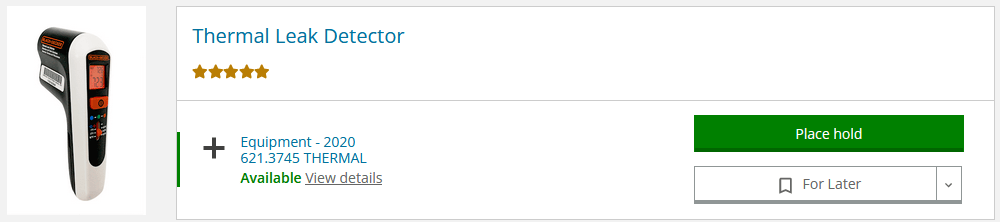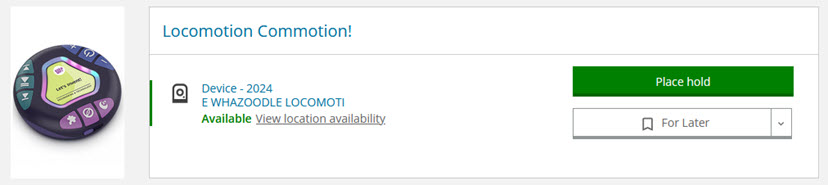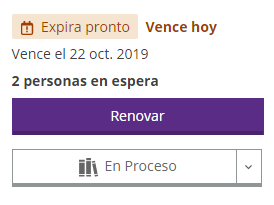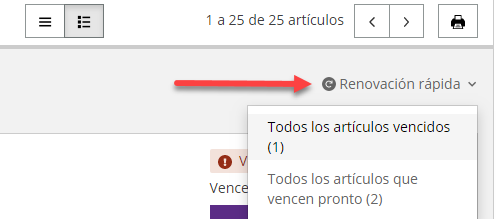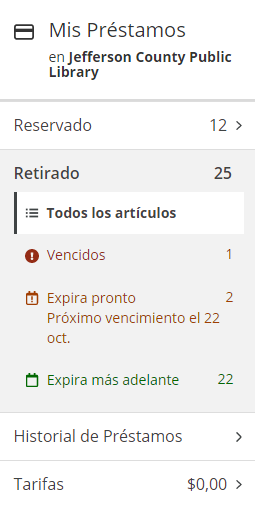Site criteria, which included size, location, convenience, technical requirements, and sustainability and stewardship, were all exceeded with this site (11100 Bradford Rd., Littleton, CO 80127). In addition, the location has an intuitive entryway and parking, potential for outdoor spaces, is adjacent to major thoroughfares, and is near other government services.
More information on the factors used to determine our new site can be found in the Recommendation for Site Selection Criteria document.