We have a single phone number: 303-235-5275.
Top Questions
After you search for something in the catalog and you are looking at the search results, you should see a green Place Hold button next to each format.
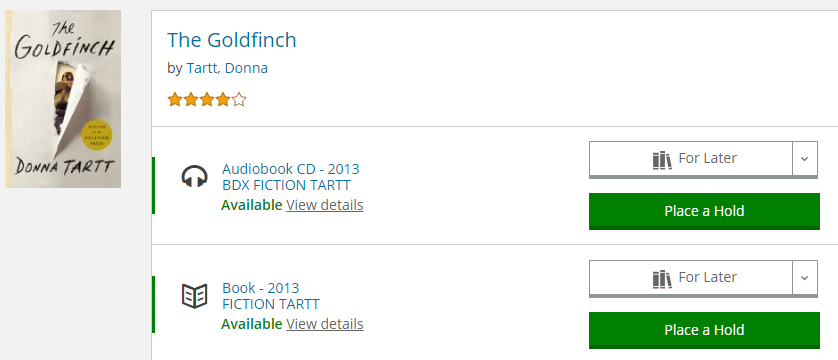
- Click Place Hold across from the format you would like.
- After you click Place Hold, you will be prompted to log into your account, if you were not already logged in.
- Next, you will be asked to select a hold pickup location (if you do not have Single-Click Holds enabled).
- Click Place Hold a second time to confirm.
- If the title is available, we will find it and send it over to your library within several days. If the title has a hold list, you will now be in line.
- You will receive an email or phone call when your hold is ready to pick up. The item will be held for you for 7 days at library buildings and 3 days at holds lockers, including the day of the notification.
- You can enable Single-Click Holds in your Account Settings to skip the location selection step.
- You can also place holds on some e-content.
- To see your list of Holds anytime, click on Log In / My Account, then select On Hold.
- It is currently not possible to indicate exactly when you would like a hold to be ready, but you can Pause holds.
The easiest way to search the library catalog is to type one or more words in the search box at the top of the page, and then click the Search button (the magnifying glass).
You can enter titles, authors, keywords, subjects, or a combination of all, in this search box.
After you search, you can use the filters on the left side of the page to narrow down the results. There are filters for format, availability, audience, language, and publication date, among others.
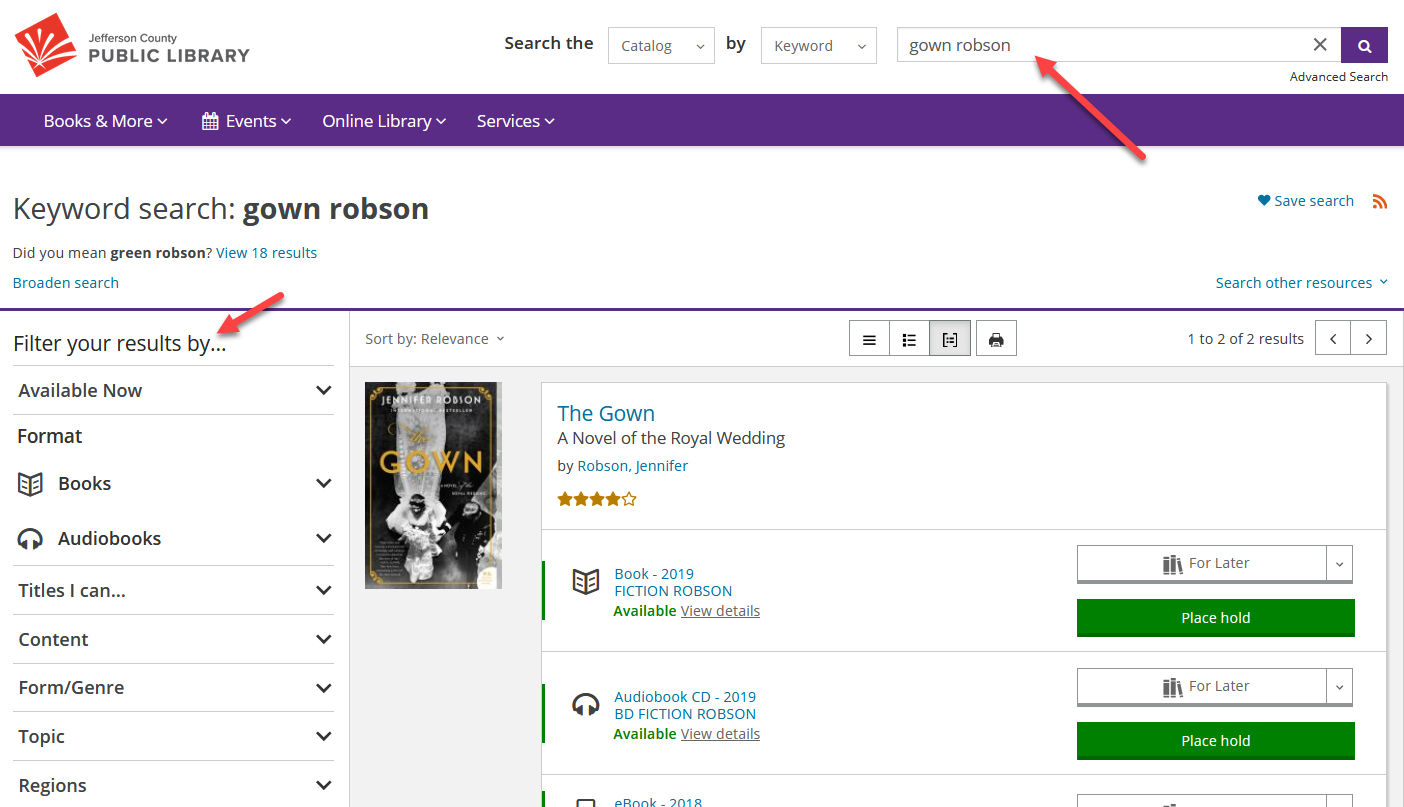
The catalog recognizes certain keywords and automatically applies filters accordingly. For example, if you search for “new kids dvds” the search results contain DVDs for children that were recently added to the collection. The search will recognize format, audience, language and "new to the library." This also works with “Spanish books” or “new music cds.”
Note: On a smaller screen, the search box will collapse to a magnifying glass icon to save space. Just click or tap on the magnifying glass to open the search box.

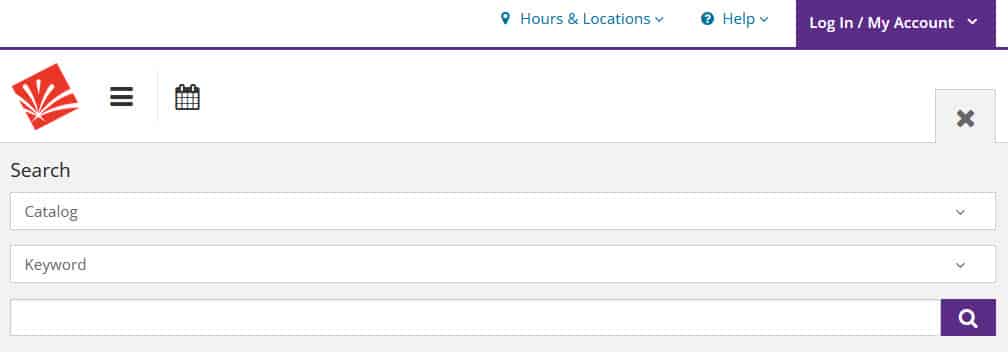
After you get a new library card, you will need to complete a one-time registration process to take full advantage of everything the library catalog can do, and create a unique username. An easy-to-remember username gives you quick access to your account if your library card isn’t handy. After you register, you can log in with either your username or your library card number, whichever you prefer.
- To get started, click on the purple Log In / My Account button at the top right hand side of the screen to open the drop-down menu. Then click on the green Log In / Register button.
- Enter your library card number and PIN. See these tips if you are having trouble with your PIN.
- You should see a Welcome message. If your name and date of birth are correct, click continue.
- Next, create a unique username.* Your username will be visible to other users if you review items or share lists (since we wouldn't want to display your library card number publicly). You can use your username or your library card number to log in from now on.
- Then check the boxes to accept the Terms, Conditions, and Policies. Click Complete Account Setup. You are all set!
* The Children’s Online Privacy Protection Act requires websites that collect personal information from children to obtain parental consent. Notes about this law:
- Children under the age of 13 are not allowed to display their real names, nor can they type their own usernames. To generate a username, a child can select a combination of color and animal name.
- Children under the age of 13 cannot receive messages from other members, nor can they send messages.
- Children can add star ratings, age suitability and similar titles, and they can create lists using pre-defined titles.
- At the end of the month in which a child turns 13, his or her account will automatically have the same privileges and features as an adult account. The system does not store exact birth dates, so the change occurs at the end of the month, rather than on the actual birthday.
- If you are the parent or guardian of a child under 13 years old, you can give permission for your child to create lists and add reviews and comments on the website. In your account, choose My Settings. Under Profile, click Child account permissions.
Most items fall under two checkout periods: 21 days and 7 days.
21 days: books, Lucky Day books, Lending & Express books, e-books, books on disc, downloadable and streaming audiobooks, nonfiction DVDs and TV Shows, Playaways, most Prospector loans, most Interlibrary Loans, Stories to Go bags
7 days: DVD movies, Lucky Day DVD movies, Lending & Express DVD movies, music CDs, streaming music, Wi-Fi hotspots, print magazines
Outliers include our Book Club Kits (6 weeks), Chromebooks (60 days), Hoopla and Kanopy streaming content, among others. Please see Library Card Rules for a full detailed list.
Colorado residents who are 17 years of age or older can register for a Jefferson County Public Library account by visiting any of our full-service locations with a current photo ID with them. Residents who are under 17 may do so with a parent or guardian who has current photo ID with them.
You can also apply for a digital library card online. If your name and address are verified, you will be issued a card that matches your eligibility. If your identity cannot be verified, you will receive a temporary library card that can be converted to a permanent card by bringing your photo ID to any of our locations within three weeks.
Acceptable forms of ID for users 17+ to register for new library card:
• State issued Driver’s License, ID card or digital ID in the MyColorado app
• Passport, Military ID, or Matricula Consular card
• University or School ID
Your ID doesn’t need to list CO address, but new registrants must have an address in Colorado.
Temporary library cards expire after three weeks. Please visit any of our full-service locations with your photo ID to get your permanent library card. If you are unable to visit us, please request information about mail delivery.
If you have used e-books or downloadable audiobooks with your temporary card number, please let a staff member know when you get your permanent card, or contact us anytime. We might need to update your accounts.
If you have a permanent card, and you see a message about expiration, please contact us.
My Account features include:
- Shelves: Shelves give you a way to keep track of everything you have read, watched or listened to, track what you are currently reading, watching or listening to, or what you want to borrow in the future. Your Shelves can be public or private. You can add items to your Shelves from just about anywhere when you are logged in. Look for the “For Later" button near the "Place Hold" button.
- Your Completed Shelf is where you can store everything you’ve read, watched or listened to.
- Your In Progress Shelf is the place for what you are reading, watching or listening to right now.
- Your For Later shelf is like a wish list, a place to keep track of the books, movies and music you’d like to borrow in the future.
- Single-click holds: Pick your favorite or most convenient library location. With just one click, your holds will be sent to that library.
- Lists: A list is a collection of titles related to a topic or idea of your choosing. You can create lists for yourself (e.g. Vegetarian Cookbooks I Want to Remember, Books We Loved When My Children were Toddlers) or for other people (e.g. Emily Should Read These Books This Year, These Titles Can Get You Started with your Research), and they can be set to private or public. Lists are another way to explore the catalog and find new recommendations. Search the Catalog by List (change the second dropdown from Keyword to List) to find lists made by library staff and patrons around the world. To create your own List, select Lists from the menu under your username in your account. Click Create a New List, select the type of list you want to create, and give it a title and description. Click "+ Add to List" to add catalog titles or website URLs. When you have added all your titles, click Finished Editing. Choose who can see your list, then click Publish.
- Ratings and Reviews: Share what you think about anything in the collection.
- Profile: Set up a personalized profile to share your recommendations. You can also choose to follow other users if you like their lists and reviews.
If you click on Hours & Locations in the upper right corner of each page, you can search by ZIP code or click "See all locations" to view a full list of locations. On a mobile device, tap the Location icon ![]() in the upper left corner and then tap "See all locations."
in the upper left corner and then tap "See all locations."
Click on Hours & Locations in the upper right corner of each page and then click "See all locations" to view a list of locations and hours. On a mobile device, tap the Location icon ![]() in the upper left corner and then tap "See all locations."
in the upper left corner and then tap "See all locations."
La mejor forma de buscar en el catálogo de la biblioteca es ingresar una o más palabras en la casilla de búsqueda en la parte superior de la página, y luego hacer clic en el botón de Búsqueda (la lupa).
