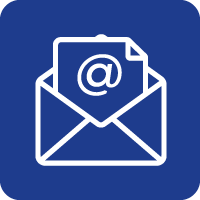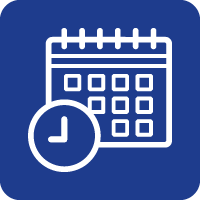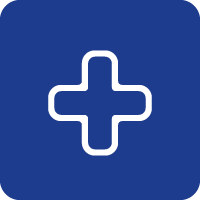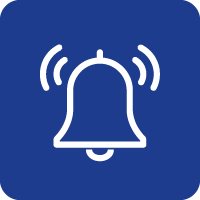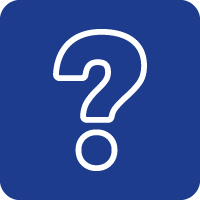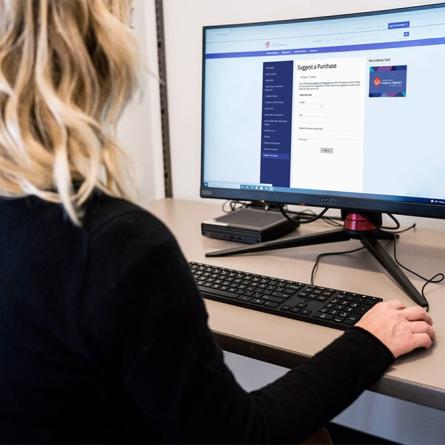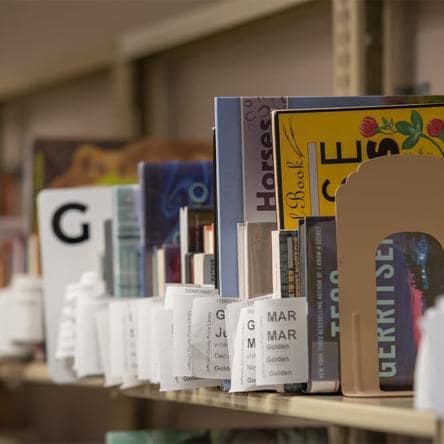Contact Us
We'd love to hear from you! We're here to help with your questions and listen to your feedback. Call, email or set up an appointment to get in touch with us, or browse FAQs to find the answers to your questions.
Call Us
Contact our Call Center. Our phone number is 303-235-5275.
Hours
Monday - Friday, 6 a.m. - 9 p.m.
Saturday, 7 a.m. - 7 p.m.
Sunday, 10 a.m. - 7 p.m.
Se habla español.
For faster service, have your library card number ready.

Email Us
Ask a Librarian

Make an Appointment
Book a Librarian

More Contact Methods
Use one of these contact forms if you have a specific need.
More Contact Methods
Suggest a Purchase
Request an Interlibrary Loan
Request for Materials
Propose a Program
Suggest a Purchase
Request an Interlibrary Loan
Request for Materials
Propose a Program
Stay Connected
Jefferson County Public Library
10200 W. 20th Ave
Lakewood, CO 80215
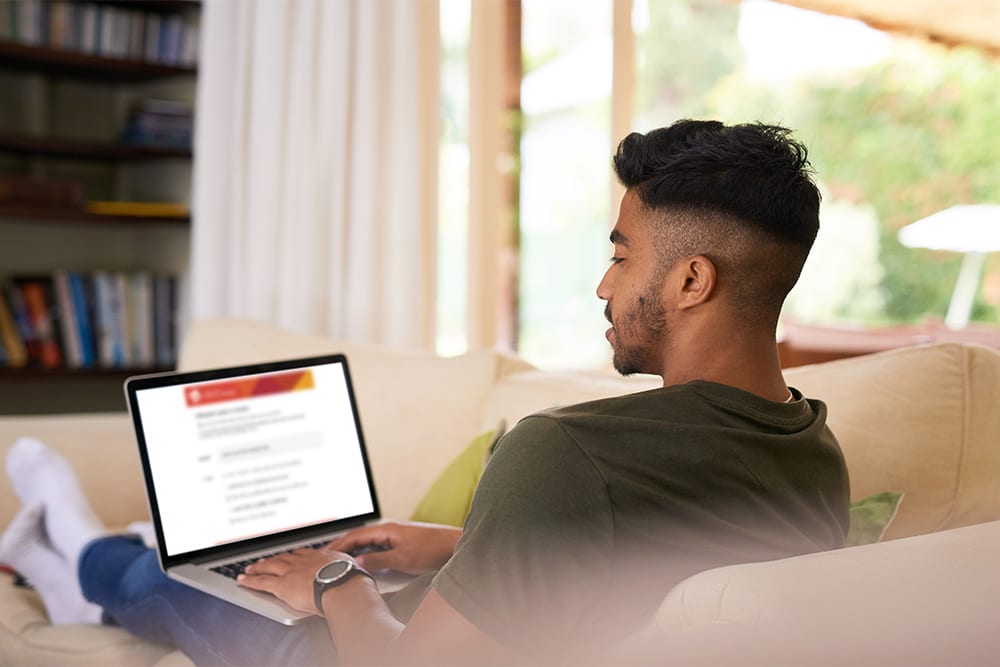
Other Ways to Get Help
Frequently Asked Questions
-
Site criteria, which included size, location, convenience, technical requirements, and sustainability and stewardship, were all exceeded with this site (11100 Bradford Rd., Littleton, CO 80127). In addition, the location has an intuitive entryway and parking, potential for outdoor spaces, is adjacent to major thoroughfares, and is near other government services.
More information on the factors used to determine our new site can be found in the Recommendation for Site Selection Criteria document.
-
Similar to other location redesigns, JCPL will be seeking to improve space efficiency and flow, align with future service and community needs, foster increased circulation, provide collaborative areas for conversation and discovery, including a heightened occupancy of study and meeting rooms, and implement modern security systems and design to enhance overall safety.
Community and stakeholder feedback, along with the program of service, will help inform the layout and future services of the redesigned library.
-
Virtual events and hybrid Board meetings are presented on Zoom. For best results, you can download the Zoom mobile app or Zoom desktop client. You may also join from a browser at join.zoom.us.
For virtual events, Zoom login instructions and a link to the event are sent out 30-minutes prior to the start of the event. You will need the information in the email in order to join the meeting.
For Board Meetings, Zoom login information is listed on the Board Meeting page, including the direct meeting link, Webinar ID, passcode and call-in information.
-
El número de teléfono: 303-235-5275. Alguien estará disponible para ayudarte en español.
-
We have a single phone number: 303-235-5275.
E-books & Downloads Instructions
-
Video tutorial, opens a new window
Step-by-step instructions: (Printable version)
- Go to Flipster (jeffcolibrary.org/resource/flipster). Enter your library card number and PIN.
- Search for specific titles or browse categories.
- When you find the magazine you would like to read, click on the cover and the magazine should open in a new browser tab.
- Use the menu on the right to look at the table of contents, turn pages, zoom in and out, etc.
Enjoy unlimited checkouts and no due dates, although some issues will expire from the app.
-
Android Tutorial, opens a new window | iOS Tutorial, opens a new window | Kindle Fire Tutorial, opens a new window
Step-by-step instructions: (Printable version)
- Go to the app store on your device, search for the “Flipster – Digital Magazines” app and install it.
- Open the app and follow prompts to find Jefferson County Public Library (Wheat Ridge, Colorado) and tap Log In.
- If asked, enter your library card number in the Patron ID box, or enter your library card number and PIN.
- Magazines can be browsed and searched in the app under Explore.
- When you find a magazine you would like to read, tap the cover to select it.
- Tap Download and tap to open it after it finishes downloading.
- My Shelf takes you back to your checkouts, Explore lets you search for more magazines, and Read opens what you are currently reading.
Enjoy unlimited checkouts and no due dates, although some issues will expire from the app.
-
Android Tutorial, opens a new window | iOS Tutorial, opens a new window
Step-by-step instructions: (Printable version)
- Go to the app store on your device, search for Freegal Music and install it.
- Enter your zip code and select Jefferson County Public Library.
- Enter your library card number and PIN. (Need help with your PIN?)
- Tap Search (magnifying glass) at the bottom of the screen to search for songs, artists, or albums. Tap Browse at the bottom of the screen to browse songs, genres, albums, etc.
- To play a song, tap the play button. Tap Stream album to play the whole album.
- To download a song, tap the menu (three vertical dots) to the right of the title, then Download.
- To create a Playlist, tap My Music at the bottom, then Playlists, then Create a Playlist.
- The music you download will be accessible via the My Music folder at the bottom.
Note: Enjoy unlimited streaming with an internet connection, and three song downloads (for offline use) per week.
-
Step-by-step instructions: (Printable version)
- Go to our Freegal page (jeffcolibrary.freegalmusic.com) and click Log In. Enter your library card number and PIN. (Need help with your PIN?)
- Search or browse by song, genre, artist, album, etc.
- Click the Play button to preview a song. Click Stream to listen.
- To download a song, click on the Download icon (downward arrow), or menu (three vertical dots) > Download. Click Save when the File Download window opens.
- Save to iTunes, Windows Media Player, or your desktop.
- Play the song from iTunes, Windows Media Player, or click and drag it to your MP3 player.
- To create a playlist, click on My Music, then Playlists. Click on the plus icon to create a new Playlist.
Note: Enjoy unlimited streaming with an internet connection, and three song downloads (for offline use) per week.