Choose it. Scan it. Done! You can easily check out library materials with your device and the MyJCPL mobile app using the new barcode self checkout feature – available now!
To access this feature, simply open the latest version of the app on your preferred Android or iOS device. You will now see the self-checkout option appear as a shopping cart at the top of your screen (pictured below).
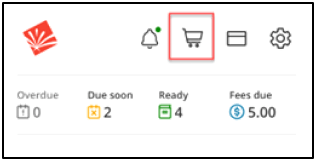
Tap the cart to begin, then aim your device’s camera at the JCPL barcode sticker. Select Check Out. The item should now appear under your Checked Out section of My Borrowing in the app.
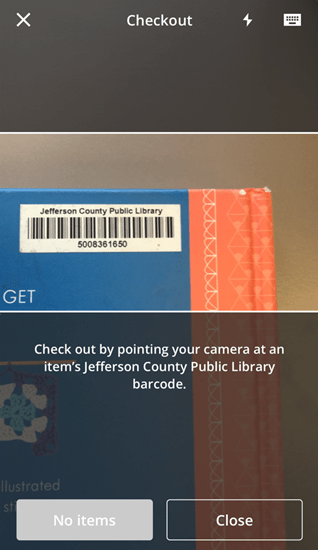
To enjoy this feature, you will need to enable your device’s camera for use within the app. A screen will prompt you to do so if you haven’t already. If a JCPL barcode won’t scan, you can enter the barcode manually using the keyboard icon (pictured below) at the top right of the screen. Barcode checkout is not currently possible with Prospector, Mobius or Interlibrary Loan items. As always, please return your items for check in at any of our JCPL locations or 24/7 returns bins.
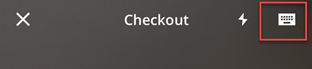
Don’t yet have the app? Get the MyJCPL app for Android devices in the Google Play Store or iOS devices in the App Store.
With MyJCPL you can access more great features like mobile-friendly catalog browsing, placing and managing holds, using shelves to track interests and checkouts, a stored copy of your library card barcode, easy registration for upcoming events, information on nearby library locations and more!
Explore more about MyJCPL and other library mobile apps online. Browse our FAQs or Contact Us if you run into any issues.
