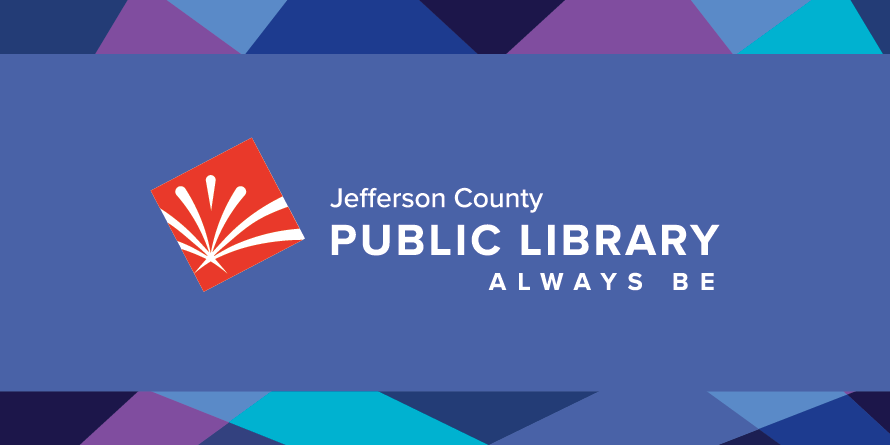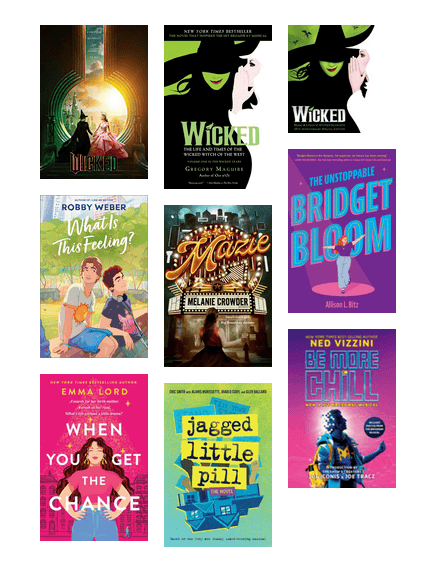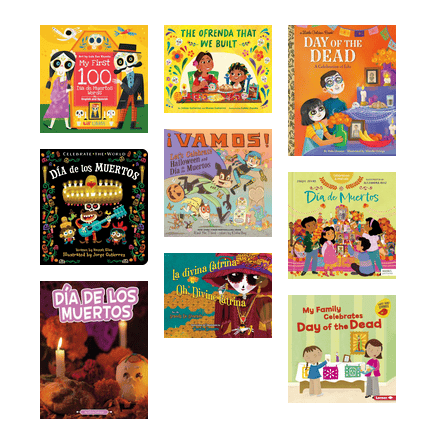Music
Move and groove! Make your own playlists, download music and discover digital resources to keep you up to date with the latest hits and musical releases.
Featured
Find New Releases and Trending Tunes on Freegal Music+
Stream music on your computer or mobile device! Listen to holiday classics, tunes to motivate, songs for relaxation and a whole lot more.
Hot Hits on Hoopla!
All the hot hits from yesterday and today! Only available to Jefferson County residents.
Calling All Theater Nerds!
This list is filled with amazing Broadway hits, YA books anchored by musicals and movie adaptions!
Browse the Collection: Music
Browse the Collection: Music
Browse the Collection: Books & Movies
Browse the Collection
Explore Music
JCPL offers a small selection of music CDs, but we are no longer buying new items in this format.
Freegal
Freegal Music+
Stream music from a collection of 15 million songs on your computer or mobile device.
Learn How: Freegal Music+
Learn how to access tons of songs, music videos and audiobooks with this Freegal Music+ tutorial on Niche Academy.
Hoopla
Hoopla
Check out audiobooks, comics, e-books, movies, music and TV with your JCPL card! Only available to Jefferson County residents.
Learn How: Hoopla
Audiobooks, comics, magazines, music, movies and more! Niche Academy walks you through getting started with this incredible media service.
FAQs
-
Step-by-step instructions (Printable version)
Create your Hoopla Account
In a browser, go to hoopladigital.com and click Get Started Today. Follow the steps to set up your account:
- Find Jefferson County Public Library.
- Enter your library card number.
- Enter your email address and a password.
Search, Browse and Borrow
- Click on Browse and choose Audiobooks, Movies, Music, Comics, E-books or Television, or use the Search box to find a specific title.
- To check out a title, click or hover on the cover image, then click Borrow.
Amazon Fire TV
- After you create your Hoopla account, go to the Fire TV app store on Amazon and search for "hoopla." Select the Fire TV device on which you’d like to install the app and click "deliver."
- In a few moments, you should see the Hoopla app. It might be at the very end of the "Your Apps and Games" section. Once you find the app, you can press the option button to choose to move it higher on the list.
- Open the Hoopla app and sign in with your account.
- At the top of the next screen a 4-digit code is displayed. Using a mobile or desktop browser on another device, visit hoopladigital.com/link and enter the code.
Android TV
- After you create your Hoopla account, search the Play store on your Android TV for the Hoopla app, and install it.
- Open the Hoopla app and sign in with your account.
- At the top of the next screen a 4-digit code is displayed. Using a mobile or desktop browser on another device, visit hoopladigital.com/link and enter the code.
Apple TV
- After you create your Hoopla account, search for the "hoopla" app in the Apple TV app store, and install it.
- The app opens on a welcome screen. Click to open the next page and sign in.
- At the top of the next screen a 4-digit code is displayed. Using a mobile or desktop browser on another device, visit hoopladigital.com/link and enter the code.
Chromecast
- After you create your Hoopla account, go to the app store on your device, search for the “Hoopla digital” app, and install it.
- Open the app and sign in with your account.
- Plug Chromecast into your TV, then connect the USB power cable to your Chromecast.
- Plug the other end of the USB cable into either an open USB port on your TV, or the included power adapter that plugs into an outlet.
- Open the Hoopla app on your device. You will see the Cast button in the top right hand corner. Tap this button and you will be shown a list of available Chromecast devices.
- Select the one you wish to cast to. Once the connection is established, the button will change, letting you know that the app is ready to cast.
- Start playing a video and it will be handed off to Chromecast for you to enjoy on your TV screen.
- You can control the playback by tapping on the small bar at the bottom of your mobile device’s screen, which will bring up the full screen controls, including a progress bar, access to the subtitle/closed captions selector, play/pause, etc.
- To access the volume control, tap the Cast button and you will see a slider allowing you to adjust the volume.
- To stop casting, tap the Cast button in the top right corner and Stop Casting.
- Your smartphone or tablet must be connected to the same Wi-Fi network as your Chromecast or TV with Chromecast built in.
Roku
- After you create your Hoopla account, navigate to Streaming Channels, on your Roku, then Search Channels, and search for "hoopla." Click to add the channel.
- Select the Hoopla channel from your channels, and sign in with your account.
- At the top of the next screen a 4-digit code is displayed. Using a mobile or desktop browser on another device, visit hoopladigital.com/link and enter the code.
-
Step-by-step instructions: (Printable version)
Create Your Hoopla account
In a browser, go to hoopladigital.com and click Get Started. Follow the steps to set up your account:
- Find Jefferson County Public Library.
- Enter your library card number.
- Enter your email address and a password.
Search, Browse and Borrow
- Click on Browse and choose Audiobooks, Movies, Music, Comics, E-books or Television, or use the Search box to find a specific title.
- To check out a title, click or hover on the cover image, then click Borrow.
- Click Play to listen or watch, or Read to open an e-book. (A safe browser plug-in called Widevine Media Optimizer might be required on Firefox. Follow prompts to install. Go to www.hoopladigital.com/support for troubleshooting.)
- Borrowed titles are listed under My Hoopla. From here you can:
- Play, listen or read the title.
- See when it will be returned.
- Return it early.
- Add it to your Favorites (heart icon).
Notes
- Hoopla content is only available via streaming on computers, requiring an internet connection.
- All of the titles are available all of the time, so there’s no requesting or waiting.
- Jefferson County residents may borrow 10 titles per month, and the count resets the first of the month. In addition to each person having a lending limit of 10 titles per month, there is also a daily, system-wide budget limit, which resets at midnight. If you encounter a limit, add your items to your “Favorites” and try again after midnight.
- Titles are automatically returned at the end of the check-out period, which is 3 days for videos, 7 days for music, and 21 days for audiobooks, e-books, and comics. If you are not finished, you are welcome to borrow it again. Music titles can be borrowed only 2 times in 1 month.
-
Android Tutorial | iOS Tutorial | Kindle Fire Tutorial
Step-by-step instructions: (Printable version)
Install the Hoopla App and Create Your Hoopla Account
- Go to the app store on your device, search for the “Hoopla digital” app, and install it.
- Open the app and follow the steps to set up your account:
- Tap Sign Up.
- Find Jefferson County Public Library.
- Enter your library card number.
- Enter your email address and a password.
Search, Browse and Borrow
- Use Search (magnifying glass icon) for specific items, or use the icons at the bottom of the screen to browse Video, Music, or Books.
- To check out a title, tap on the cover image, then tap Borrow.
- Tap Play to watch or listen, or Read to open an e-book.
- Access what you have checked out by tapping My Hoopla. From there you can:
- Play, listen or read the title.
- See when it will be returned.
- Return it early.
- Add it to your Favorites.
- Download it to watch offline on your device. The download will expire when the loan expires.
Notes
- All of the titles are available all of the time, so there’s no requesting or waiting.
- Jefferson County residents may borrow 10 titles per month, and the count resets the first of the month. In addition to each person having a lending limit of 10 titles per month, we also have a daily, system-wide budget limit, which reset at midnight. If you encounter a limit, add your items to your “Favorites” and try again after midnight.
- Titles are automatically returned at the end of the check-out period, which is 3 days for videos, 7 days for music, and 21 days for audiobooks, e-books, and comics. If you are not finished, you are welcome to borrow it again. Music titles can be borrowed only 2 times in 1 month.
Calling All Theater Nerds!
This list is filled with amazing Broadway hits, YA books anchored by musicals and movie adaptions!
Día de los Muertos / Day of the Dead
Break out the calaveras and marigolds for a tradition-filled day where families honor and share memories of loved ones who have died.
Bruce Springsteen
While waiting for (or listening to) Springsteen's new album, dive into one of these for a nuanced look at the Boss.
Calling All Theater Nerds!
This list is filled with amazing Broadway hits, YA books anchored by musicals and movie adaptions!
Día de los Muertos / Day of the Dead
Break out the calaveras and marigolds for a tradition-filled day where families honor and share memories of loved ones who have died.
Bruce Springsteen
While waiting for (or listening to) Springsteen's new album, dive into one of these for a nuanced look at the Boss.