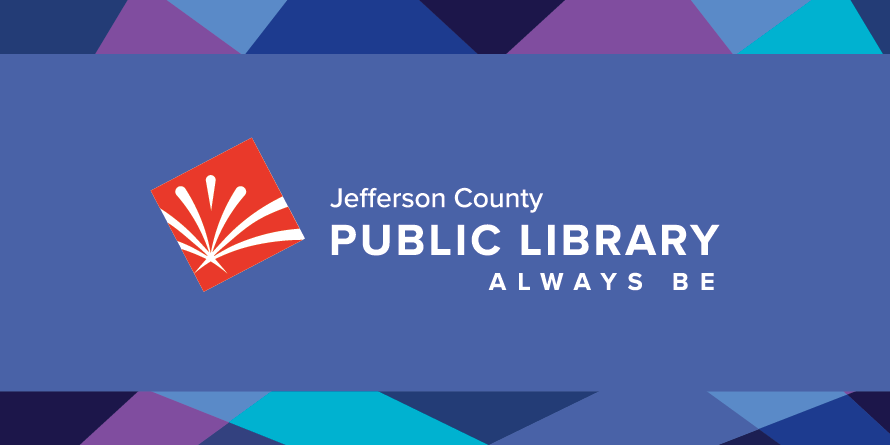Technology from JCPL
Check out all the technology JCPL has to offer: Wi-Fi access, computers to use onsite, computers to take home, hotspots, printing, copying and more!
 Connect to Wi-Fi
Connect to Wi-Fi
Network: JCPL public
No charge, no password, no library card required.
technology hub cards
Tech Onsite
Tech on the Go
Office Center
FAQs
-
Virtual events and hybrid Board meetings are presented on Zoom. For best results, you can download the Zoom mobile app or Zoom desktop client. You may also join from a browser at join.zoom.us.
For virtual events, Zoom login instructions and a link to the event are sent out 30-minutes prior to the start of the event. You will need the information in the email in order to join the meeting.
For Board Meetings, Zoom login information is listed on the Board Meeting page, including the direct meeting link, Webinar ID, passcode and call-in information.
-
About 10 minutes before your virtual event, click on the Zoom link from your confirmation email, or go directly to Zoom . Enter the Meeting or Webinar ID and/or passcode from your confirmation email and click Join. You may be prompted to download the app, which is recommended, but you can decline and attend the event through the browser.
-
If you are unable to connect to the program, webinar or meeting, check your internet/Wi-Fi connection. You can also disconnect from your wireless or turn off from your device, count to 5, then turn it back on or connect again.
If the link you received is not working, try the following:
- On a web browser
- Go to zoom.us
- Enter the Meeting or Webinar ID number, and passcode if required, from the email or webpage
- On the Zoom app:
- Open the Zoom app
- Click the blue Join a Meeting button
- Enter the Meeting or Webinar ID number, and passcode if required, from the email or webpage
- On a phone to call in:
- Dial the teleconferencing number from the email
- On the keypad, enter the Meeting or Webinar ID number, and passcode if required, from the email or webpage
- Press pound
- Press pound again to join the meeting
- Dial the teleconferencing number from the email
If you are still having problems, you can call 303-235-5275 for additional help
- On a web browser
-
If you can’t hear the speaker, try these tips:
- Make sure the computer/tablet/phone is not muted
- Test audio settings in Zoom
- In the bottom left corner of the meeting window, click the arrow next to Mute/Unmute
- Click Audio Settings
- Click Test Speaker to play a test tone
- If you cannot hear the test tone, select a different speaker from the dropdown menu or adjust the volume
If you still can’t hear audio from your device, please call into the webinar instead:
- Dial the teleconferencing number from the email
- On the keypad, enter the Webinar ID number, and passcode if required, from the email or webpage
- Press pound
- Press pound again to join the meeting
If you are still having problems, please call 303-235-5275 for additional help
-
For virtual events, Zoom login instructions and a link to the event are sent out 30-minutes prior to the start of the event. You will need the information in the email in order to join the meeting.
For Board Meetings, Zoom login information is listed on the Board Meeting page, including the direct meeting link, Webinar ID, passcode and call-in information