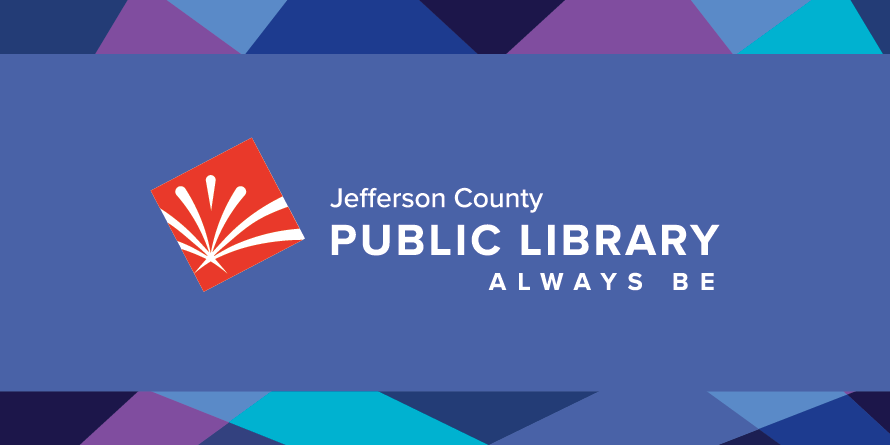Tech on the Go
Check out Chromebooks, mobile hotspots for your devices, LaunchPads for all ages and more! Please note that these devices are subject to special loan rules.
 Connect to Wi-Fi
Connect to Wi-Fi
Network: JCPL public
No charge, no password, no library card required.
Workforce Center Chromebooks
Chromebooks can be requested at any full-service location or online.
Chromebooks check out for 60 days and include built-in access to the internet. They come in a laptop bag with a power cord, mouse and quick-start instruction sheet.
Chromebooks are not renewable and must be returned to a staff member.

Chromebooks are available to Jefferson County residents and permanent cardholders only. Book a Librarian and the Jefferson County Business Workforce Center, opens a new window are here to assist you with using the Chromebook.
- It is recommended that you have a Gmail account, Google Drive or other cloud-based storage option to save your work.
- To ensure privacy, all local user information will be removed from the device after every log out, and we do not track use or keep any history of patron activity on any of our computers.
- The devices are updated regularly in the background by Google and are filtered to FCC Children's Internet Protection Act (CIPA) standards. As a result, Chromebooks will not play media from some popular streaming sites like Hulu, Kanopy and Netflix.
Wi-Fi Hotspots
Check out a Mobile Hotspot wireless hotspot.
Available to Jefferson County residents only.

Tech in the Collection
Check out Playaways, LaunchPads, Read Alongs, WhaZoodles, Watt's Up Meters and Thermal Leak Detectors!
FAQs
-
Virtual events and hybrid Board meetings are presented on Zoom. For best results, you can download the Zoom mobile app or Zoom desktop client. You may also join from a browser at join.zoom.us.
For virtual events, Zoom login instructions and a link to the event are sent out 30-minutes prior to the start of the event. You will need the information in the email in order to join the meeting.
For Board Meetings, Zoom login information is listed on the Board Meeting page, including the direct meeting link, Webinar ID, passcode and call-in information.
-
About 10 minutes before your virtual event, click on the Zoom link from your confirmation email, or go directly to Zoom . Enter the Meeting or Webinar ID and/or passcode from your confirmation email and click Join. You may be prompted to download the app, which is recommended, but you can decline and attend the event through the browser.
-
If you are unable to connect to the program, webinar or meeting, check your internet/Wi-Fi connection. You can also disconnect from your wireless or turn off from your device, count to 5, then turn it back on or connect again.
If the link you received is not working, try the following:
- On a web browser
- Go to zoom.us
- Enter the Meeting or Webinar ID number, and passcode if required, from the email or webpage
- On the Zoom app:
- Open the Zoom app
- Click the blue Join a Meeting button
- Enter the Meeting or Webinar ID number, and passcode if required, from the email or webpage
- On a phone to call in:
- Dial the teleconferencing number from the email
- On the keypad, enter the Meeting or Webinar ID number, and passcode if required, from the email or webpage
- Press pound
- Press pound again to join the meeting
- Dial the teleconferencing number from the email
If you are still having problems, you can call 303-235-5275 for additional help
- On a web browser
-
If you can’t hear the speaker, try these tips:
- Make sure the computer/tablet/phone is not muted
- Test audio settings in Zoom
- In the bottom left corner of the meeting window, click the arrow next to Mute/Unmute
- Click Audio Settings
- Click Test Speaker to play a test tone
- If you cannot hear the test tone, select a different speaker from the dropdown menu or adjust the volume
If you still can’t hear audio from your device, please call into the webinar instead:
- Dial the teleconferencing number from the email
- On the keypad, enter the Webinar ID number, and passcode if required, from the email or webpage
- Press pound
- Press pound again to join the meeting
If you are still having problems, please call 303-235-5275 for additional help
-
For virtual events, Zoom login instructions and a link to the event are sent out 30-minutes prior to the start of the event. You will need the information in the email in order to join the meeting.
For Board Meetings, Zoom login information is listed on the Board Meeting page, including the direct meeting link, Webinar ID, passcode and call-in information